Want to hide your Facebook post from annoying people? Then it might be possible by going to the “Privacy” page which will allow you to hide the pictures, videos or links from that particular person. The significant part is that your other Facebook friends can view the post you had uploaded but only the selected person will not able to view. In case you wish to hide the “Status Update” from the annoying people so that they can’t view your Facebook post, then go through the following given steps.
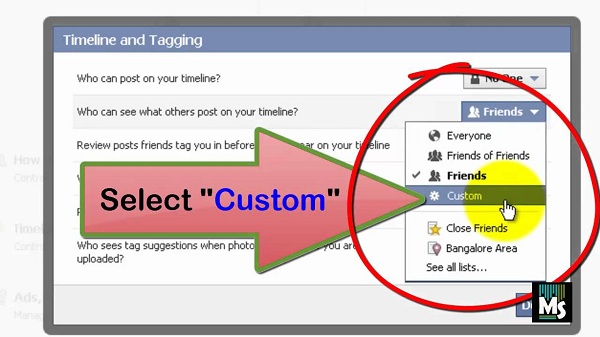
Steps for using Facebook from the system
• Press into the option “What’s on your mind?’ section and follow the given instructions before you start writing the status. You will see a white color option on the right-hand column to an azure color “Post” option underneath the edit box you wish to write your Facebook status inside it.
• Tap on the option given on the right to the symbol located in the right-hand column to
the “Post” option. This option will indicate “Friends” page.
• Select “More Options” button given on the “Who Should See This” page which appears on your screen. After that, choose the “Custom” option.
• The page of “Custom Privacy” option will come on your screen, and there are two sections which indicating “Share With” and “Don’t Share With.”
• Type the username of that person with whom you don’t wish to share the post of your
Facebook account whether it is you videos, profile picture or album and adding the username of that person into “Don’t Share With” section.
• In case you wish to add many usernames into “Don’t Share With” option, then in case you had already created a list of Facebook account friend then it becomes easier to you to select the username from the list of your Facebook account friends.
Steps for using Facebook from the smartphone
• Press the “Status Update” option or click the “Status” option located on the upper side of the “Facebook news feed” page.
• Click the “Friends” option located at the upper side of the “Status” menu box, below your Facebook username.
• Select “Friends Expect” option given on the menu list which comes on the screen.
• Choose the “Friend Username” so that you can’t view their post on Facebook. In case you click on their username, a red highlight is showing on the Friend username located on the upper column of the display.
• Press the “Done” button after completing the step mentioned above.
• Verify the step by clicking the “Done” button given on the “Share With” display. You will observe the changes done to the “friends” option which turn into “Friends Expect” option once you return to the “Status Update” display. Finish the post so that you can upload it on your Facebook account.
In case you wish to put a limit on links, pictures, or videos so that the person cannot see that things on your Facebook with whom you don’t wish to share, it can be done by following the same step which is mentioned above.
Links
The lock symbol cannot be view till you press the “Attach” option. When pressing “Attach” option, a clean sheet will come on the screen and here you can write any comment. Press the “Lock Symbol” before writing the comment or before you tap the “Share” option.
Olivia Jones is a self-professed security expert; she has been making the people aware of the security threats.Her passion is to write about Cyber security, cryptography, malware, social engineering, internet and new media. He writes for Norton security products at norton.com/setup.
Source: https://manage-notron.com/how-to-hide-facebook-posts-from-your-friends/
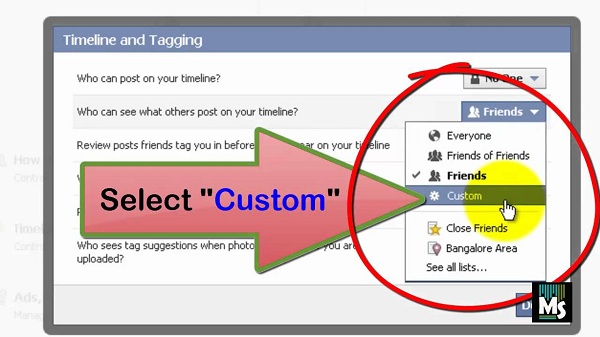
Steps for using Facebook from the system
• Press into the option “What’s on your mind?’ section and follow the given instructions before you start writing the status. You will see a white color option on the right-hand column to an azure color “Post” option underneath the edit box you wish to write your Facebook status inside it.
• Tap on the option given on the right to the symbol located in the right-hand column to
the “Post” option. This option will indicate “Friends” page.
• Select “More Options” button given on the “Who Should See This” page which appears on your screen. After that, choose the “Custom” option.
• The page of “Custom Privacy” option will come on your screen, and there are two sections which indicating “Share With” and “Don’t Share With.”
• Type the username of that person with whom you don’t wish to share the post of your
Facebook account whether it is you videos, profile picture or album and adding the username of that person into “Don’t Share With” section.
• In case you wish to add many usernames into “Don’t Share With” option, then in case you had already created a list of Facebook account friend then it becomes easier to you to select the username from the list of your Facebook account friends.
Steps for using Facebook from the smartphone
• Press the “Status Update” option or click the “Status” option located on the upper side of the “Facebook news feed” page.
• Click the “Friends” option located at the upper side of the “Status” menu box, below your Facebook username.
• Select “Friends Expect” option given on the menu list which comes on the screen.
• Choose the “Friend Username” so that you can’t view their post on Facebook. In case you click on their username, a red highlight is showing on the Friend username located on the upper column of the display.
• Press the “Done” button after completing the step mentioned above.
• Verify the step by clicking the “Done” button given on the “Share With” display. You will observe the changes done to the “friends” option which turn into “Friends Expect” option once you return to the “Status Update” display. Finish the post so that you can upload it on your Facebook account.
In case you wish to put a limit on links, pictures, or videos so that the person cannot see that things on your Facebook with whom you don’t wish to share, it can be done by following the same step which is mentioned above.
Links
The lock symbol cannot be view till you press the “Attach” option. When pressing “Attach” option, a clean sheet will come on the screen and here you can write any comment. Press the “Lock Symbol” before writing the comment or before you tap the “Share” option.
Olivia Jones is a self-professed security expert; she has been making the people aware of the security threats.Her passion is to write about Cyber security, cryptography, malware, social engineering, internet and new media. He writes for Norton security products at norton.com/setup.
Source: https://manage-notron.com/how-to-hide-facebook-posts-from-your-friends/
Comments
Post a Comment